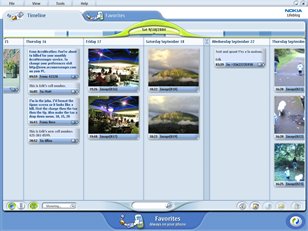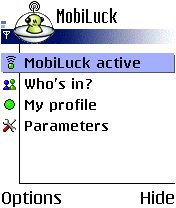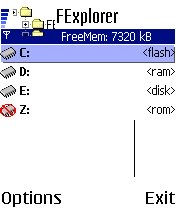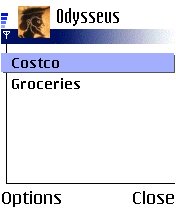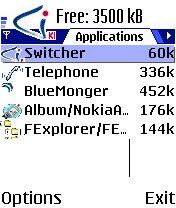My 7610 Journey
Charlie was nice enough to send me a Nokia 7610 to play with. I received it a couple weeks ago, and here's what happened since then…
Sleek. Lighter and smaller than I thought it would be.
It does look and feel really good. I've received quite a few "Nice looking phone" each time I've had the phone out at restaurants, etc. I have to admit that I've been guilty of parading the phone around town.
A few people have also commented on it having the nicest looking screen they've ever seen. I concur.
I spent a few minutes going thru the manual, opening the phone, looking at the Reduced Size MMC card, sim-card slot, etc.
The phone comes with an adapter to convert the RS-MMC card into a full MMC card. Neat.
The manual seemed to be very weak, and it is.
I pressed the power key a few times, but nothing happened. I assumed the battery was dead. After all the phone was coming directly from Helsinki.
I found out later, from Russ, that you have to press and hold for a few seconds.
The phone did start but there's nothing you can do without a SIM card. I find that a little stupid. Shouldn't you be able to access some of the applications?
Since the phone came from Europe, I needed to get a US-compatible power adapter.
I ended up going to CarToys and grabbing one for $10. A pretty good deal, considering that most places wanted between $15 and $30 for it.
They told me that they get a bunch of them with their phones, but usually upgrade people to the travel (smaller) one.
I spent about 30 minutes in the store, not so much that I took long to get/try the adapter, but all of the sales staff wanted to check out the "cool" phone. One the sales guy even put his own SIM in the phone, so we could test the charger. Gave me a chance to ensure that the phone was actually working.
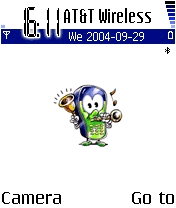
I had already pretty much made up my mind on getting service from AT&T Wireless, so I hopped over to the store.
Took about 10 minutes to get the GoPhone account setup. Painless.
I chose AT&T Wireless because they are the only one currently providing data (mMode) access with their pre-paid plans.
I spent another 15 minutes in the store because, once again, everybody wanted to fondle the "cool new" phone. I also took the opportunity to check out the 6620, which I found to be a little bulky.
I received a confirmation SMS once the account was activated, and promptly called the phone for the first time before leaving the store.
Back home I quickly noticed that I was sitting in a cell hell zone. The phone is setup to automatically switch carriers by default. Fun. AT&T Wireless in my living room/bedroom. Cingular in my bathroom. T-Mobile in my office.
The first thing I did was customized the phone. Changed the wallpaper, profile, etc.
I then installed the Nokia PC Suite which came on the CD, version 6.1 release 5.
Come to find out it doesn't really work well with the 7610. You can't edit contacts, etc.
I picked up version 6.3.14 from the web site. All problems fixed. USB transfer/sync worked.
One thing really annoying about the Nokia PC Suite installation is that it takes over the JAR file type association. Quite nasty for a Java developer. Bad Nokia, bad.
I also went hunting for some nice polyphonic ringtones.
I found a few I liked and edited them using Anvil Studio. Right now I'm using the theme from Mission Impossible.
If you're looking for free wallpapers and ringtones, I would suggest visiting Phonatic and Zedge.
I don't know why I didn't start by installing applications or even configuring GPRS. For some reason I got hooked on creating ringtones first.
Enough playing around. Time to install some applications. I headed to Jim's excellent S60 Getting Started and started plugging away.
As I was starting to install a few things, Russ asked for my phone number. A few second later, I received a couple SMS with the GPRS/mMode configuration data. I realized later that he used the Nokia Configurator.
I spent the rest of evening installing various applications. More on this later.

I have to admit that I always thought a camera phone was nothing more than a toy. Who needs to have a camera at all times?
I changed my mind.
The day after I got the phone operational we spent the afternoon at a friend's house, for a house warming party. First thing Vicki tells me when we arrived: "Honey, I wanted to take pictures and I forgot the camera." And there I was, pulling the phone out of my shirt pocket, saying "I've got a camera."
Since then I've taken numerous pictures. The quality is good under the right conditions. The click-shoot-delay is quite long; takes time to get used to it. The digital zoom is a bit jerky. The Night Mode option is quite amazing, considering there is no flash whatsoever.
It is not about to replace my regular digital camera anytime soon, but has proven to be quite handy.
I stopped by CompUSA and grabbed an IOGEAR GBU201 Bluetooth to USB adapter for my desktop machine.
Under Windows XP SP2 the BT adapter is automatically recognized. At first it all looked very sweet, but I rapidly starting experiencing problems. The device pairing kept on being lost, and more importantly, I was never able to get file transfers from the phone to the PC to work.
I decided to install the software that came with the BT adapter, namely the dreaded Widcomm Bluetooth Stack.
As usual it was an ancient version, 1.4.2 build 10. A little bit of Googling helped me locate a newer version. Unfortunately, there are licensing issues. There are workarounds if you know where to look (or who to ask).
One thing to remember when setting up the Widcomm BT stack is to properly configure the PIM File Transfer Local Service properties in order to allow for files, notes, etc. to be transferred via BT. A lot of it is disabled by default.
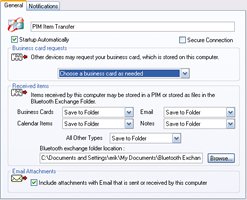
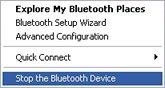
One other essential feature, which is not always enabled, is the ability to start/stop the BT device from the tray menu. A simple modification to the proper registry key should address that problem.
Considering my cell hell predicament, being able to sync and transfer files from my office to the living room using Bluetooth is more than a necessity. Not to mention that I really don't miss having to deal with the USB cable.
One weird thing, is that my device name shows up as ")Erik's Nokia 7610" during discovery. Not quite sure why that is.
I really like the 7610 form factor. It's not too big or heavy, fits easily in any pocket. The size makes it very easy to operate with one hand (and I have small hands).
As Russ mentioned the keypad is a little funky at first., but you'll quickly get used to it. You can forget about playing action games, the joypad is not made for that.
As it is the first Series 60 devices I've had to extensively play with, I can't say much about the speed. It sure is plenty fast for my needs. Sync/transfer over USB or BT is dog slow, definitely room for improvements there.
Navigating around is a breeze, which is good because the manual is of virtually no help. It took me a little while to wrap my mind around the T9 predictive spelling concept, but once I got it, I loved it. I just wish more applications would support it.
I'm really disappointed that theirs is no flight mode profile for this phone. Don't plan on checking your calendar or writing notes while traveling by plane. There is no way to turn the phone communication abilities off. I guess you need to buy a Nokia business-oriented phone to get such basic functionality.
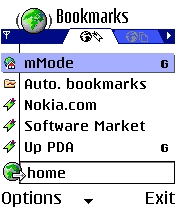
Everything is easily accessible, even with one hand, but be ready to do a lot of clicking around. The addition of a page-down/page-up key combination would definitely help. Scrolling down a screen often requires dozens of clicks. A problem that is even more accentuated while using the built-in Web browser.
The Web browser is barely adequate. I installed NetFront. Better, but not quite there. Opera did the trick. I actually bought it.
Browsing over GPRS is quite slow, but that is just the way it is.
I don't do a lot of web browsing on the phone, for some reason I always seem to have a computer handy when I need to check something out.
I do a lot of SMSing, though. I've probably SMS/MMSed everybody I know. I also use Yahoo! Mobile to receive daily weather updates.
I've even started sending SMS to my mom in France, although the phone doesn't seem to like her default character set.
My favorite application is definitely Lifeblog. Version 1.0 has just been released.
I liked it even before I had the phone. That's the main reason I wrote LifeBlogger. The addition of the phone made it even better.
In many ways it reminds me of Apple's iPhoto. It is simple to use and does what it is supposed to do very well. I can't think of a better way to store/exchange data between my phone and PC.
It does have problems transferring items at times. Well, at least the beta version did when trying to transfer my mom's SMS. It failed successfully transferring a picture once, too. At least it was graceful about it and placed the items in a temporary directory on my PC.
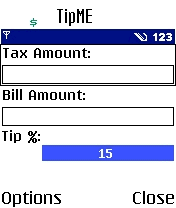
A few years back I developed a little Spotlet for my Palm Pilot. I later converted to a MIDlet. I couldn't resist recompiling it and running it on the phone.
Since MIDP 2.0 is installed on the phone, it seemed like good time to give it a try too. I decided to write something I actually needed, a Tip calculator.
I am quite disappointed with the state of J2ME today. The lack of decent, standard UI elements control is quite dis-hearting. Write once, test everywhere has never been more apropos.
I've made both MIDlets available here. The source code is available too.
Incidentally the web page featuring my MIDlets can be viewed on your cell phone. I used Apache and mod_rewrite to redirect to a WML page if the client's browser supports it. There are many rewrite rules which claim to do this for you, but most of them don't properly handle the redirection from the directory root to the index page.
Here's the rule I used:
<Directory "/var/www/html/erik/j2me/">
RewriteEngine On
RewriteCond %{HTTP_ACCEPT} (x-)*(application|text)/(x-)*(vnd[-.])*(wap[-.]|wml)+
RewriteRule ^(index.html)*$ index.wml [L]
</Directory>
BlueMonger is another MIDlet I was involved in the development of. It polls for Bluetooth devices in the near vicinity, lists those devices and posts their discovery to your weblog via XML-RPC. Give it a try if you have a chance.
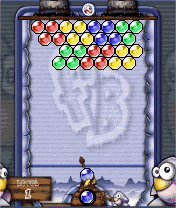
There are a lot of games that work on the 7610. Free ones too.
Nokia is providing a few: Card Deck, Bounce and TriplePop.
Triz and Bombz are freeware. Frozen Bubble is open sourced. Xedious is a clone of the classic arcade game.
You can also find quite a few good games by visiting the sites of various Series 60 phone manufacturers. For example, SymbianWare's PowerBall can be downloaded directly from Siemens SX1 web site.
Zedge and Innograte are also offering a few Java-based ones.
I don't play a lot of games, but they do come in handy when you've got nothing else to do in the bathroom.
The proverbial question with a twist. Instead of listing the usual suspects, I'll talk about the apps that I actually use on a regular basis for a change.
MobiLuck is a great little app intended to automatically discover near-by Bluetooth devices. It will alert you when a new device is in range, and will let you send SMS, etc.
I usually turn it on when I'm in a public place. I had a lot of fun with it at various computer stores and restaurants, even at the grocery store. It's always fun going down the aisles just to hear it ding when walking by an active device.
I can tell you that there are a lot of T610 out there, more than anything else I've seen.
I left it on one day in the car, and was quite surprised when it alerted me while stopped at a red light. Kinda freaked me out at first.
FExplorer is an advanced file explorer. It is nice to be able to see invisible and system files, but truly not that useful. But some of the tools it provides are.
Did you know that you can use it to take high-resolution screenshots? Look under Options->Tools. I used
+ 0to generate all of the screenshots in this story.If your looking for a low-res solution, have a look at ScreenTaker.
Options->Phone->Info is nice too. You can use it retrieve the phone's IMEI, which is easier than remembering
*#06#. It also shows you the battery charge level in percentage. Why Nokia doesn't provide such information is beyond me.
Odysseus is a open source Java-based list manager. I used to deal with my various shopping lists.
It's not the most intuitive software out there, but it works. Since the source code is available I was able to modify the default lists for my specific needs, which is quite nice.
While you're visiting Hans's site, you might want to check out EggClock which is a cool (and loud) egg timer.
One cool phone. Very few quirks, nothing earthshattering.
Usability is very high. Performance is good. Communications features work as advertised. Voice calls are clear on both sides.
The 7610 is a good recreational phone. Everything is centered around Lifeblog, the camera and the various media players. There are very little productivity tools included by default. The few that are, only provide basic-type functionality.
If you're looking for a similar phone, but a little bit more business-oriented, you'd probably want to wait for the 6670. I know I probably would.